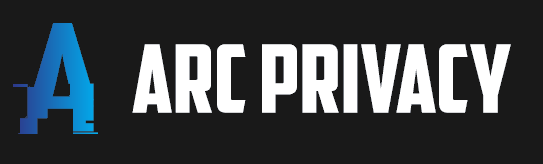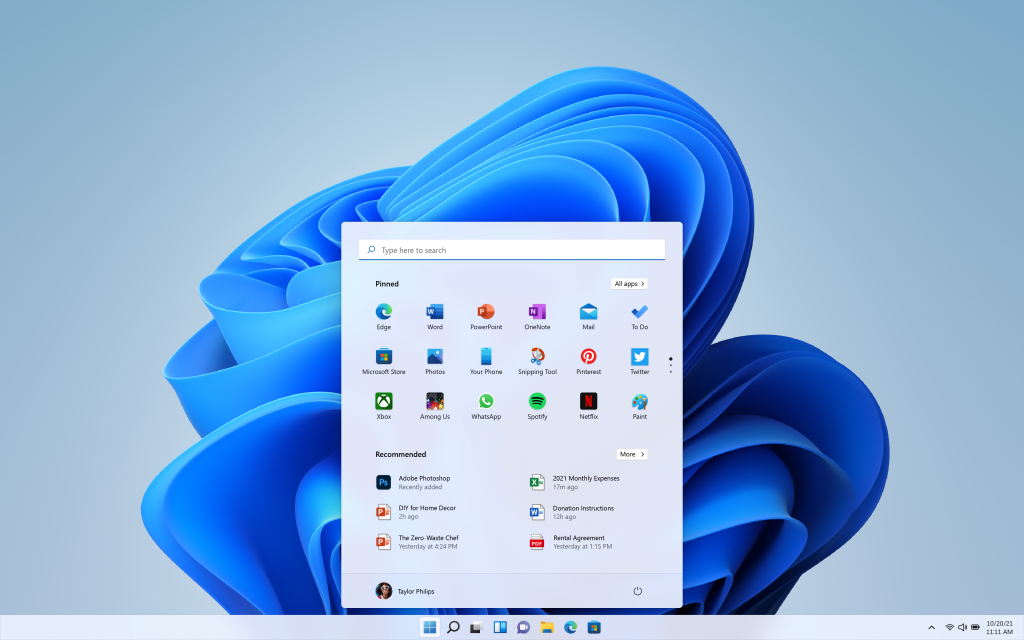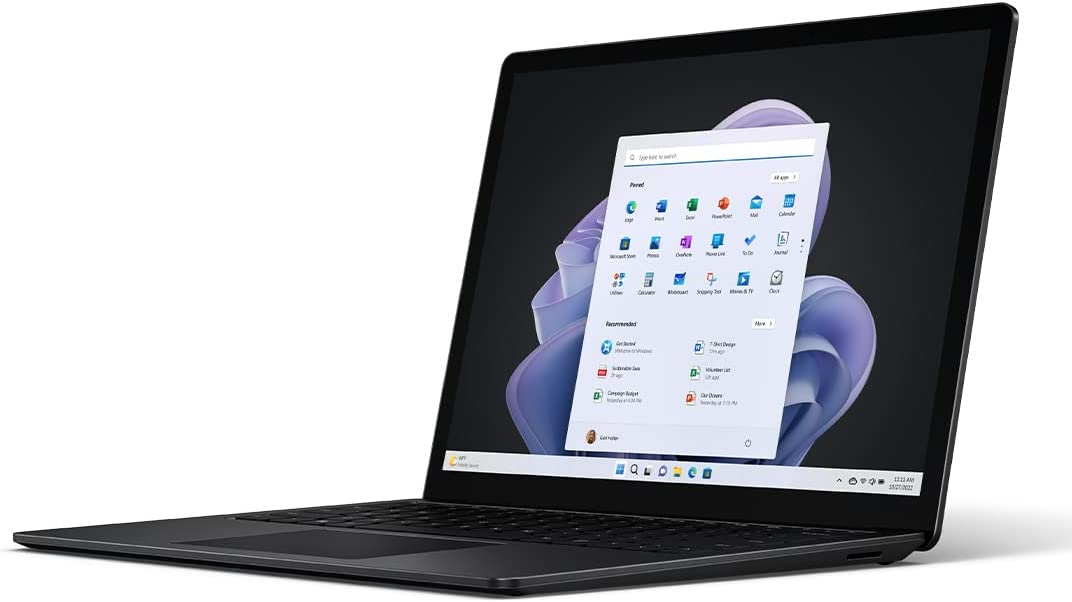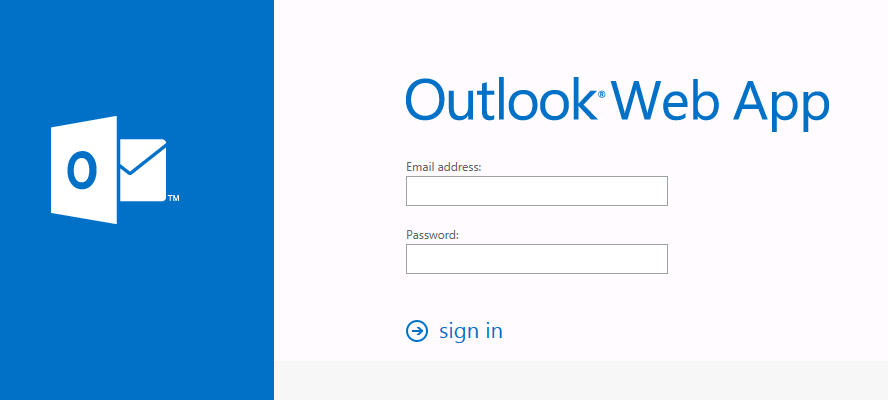Mastering Network Simulations with Cisco Packet Tracer
Network simulations are essential for anyone who wants to learn, test, or troubleshoot network scenarios. They allow you to create and manipulate virtual networks without the need for physical devices or equipment.
However, not all network simulation tools are created equal. Some are too complex, too expensive, or too limited in their capabilities. That’s why you need Cisco Packet Tracer, a powerful and versatile tool that can help you master network simulations with ease. In this article, we will introduce you to Cisco Packet Tracer, explain its functionalities and how it can be used for network simulations.
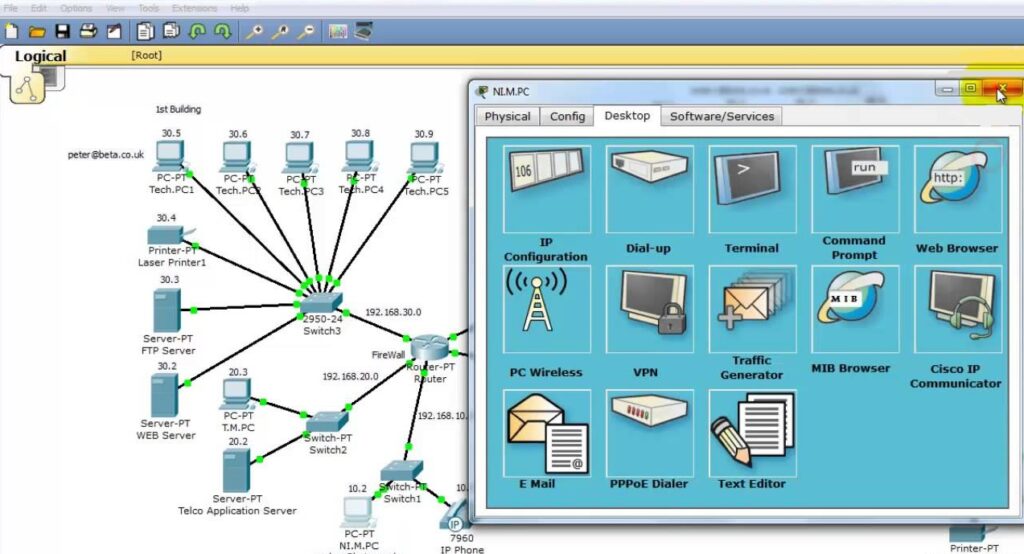
Understanding Cisco Packet Tracer
Cisco Packet Tracer is a network simulation and visualization tool that was developed by Cisco Systems. It is designed to help students and instructors learn and teach networking concepts and skills. Cisco Packet Tracer allows you to create and configure network devices, such as routers, switches, firewalls, servers, and end devices, using a drag-and-drop interface.
You can also simulate network traffic, protocols, and behaviors using various tools and features. Cisco Packet Tracer is not only a simulation tool, but also a learning platform that provides interactive activities, quizzes, feedback, and assessments. Cisco Packet Tracer is widely used in networking courses and certifications, such as CCNA and CCNP.
Key Features of Cisco Packet Tracer
Cisco Packet Tracer has many features that make it stand out from other network simulation tools. Here are some of the key features that you should know:
Realistic and customizable network devices: Cisco Packet Tracer supports a wide range of network devices from different vendors, such as Cisco, Huawei, Juniper, and more. You can customize the device properties, such as interfaces, IP addresses, routing protocols, security settings, etc. You can also add or remove modules and components to suit your needs.
Logical and physical views: Cisco Packet Tracer allows you to switch between logical and physical views of your network topology.
The logical view shows the logical connections and configurations of your devices, while the physical view shows the physical layout and cabling of your devices. You can also use the multi-user mode to connect multiple instances of Cisco Packet Tracer over a network.
Simulation and real-time modes: Cisco Packet Tracer offers two modes of operation: simulation and real-time. The simulation mode lets you control the flow of time and events in your network simulation.
You can pause, resume, fast-forward, or rewind the simulation at any point. You can also use the event list to view and modify the events that occur in your network simulation.
The real-time mode lets you run your network simulation in real time, as if it were a real network. You can observe the dynamic changes and behaviors of your network devices and traffic.
Packet tracer and packet sniffer: Cisco Packet Tracer provides two tools to analyze the packets that travel through your network: packet tracer and packet sniffer.
The packet tracer shows the path and details of a packet as it traverses your network devices. You can select any device or interface to view the packet information at different layers of the OSI model. The packet sniffer captures and displays the packets that pass through a specific interface or device. You can filter the packets by various criteria, such as protocol, source, destination, port.
Activity wizard and assessment engine: Cisco Packet Tracer includes an activity wizard and an assessment engine that enable you to create and grade interactive learning activities. The activity wizard helps you design scenarios with instructions, tasks, questions, answers, feedback, etc. The assessment engine automatically evaluates the student’s performance based on predefined criteria and scores.
Getting Started with Cisco Packet Tracer
Getting started with Cisco Packet Tracer is easy and fun. Here are some steps to help you get started:
Download and install Cisco Packet Tracer from the official website or from your instructor.
Launch Cisco Packet Tracer and explore the user interface. You will see four main areas:
the workspace area where you create your network topology;the common tools area where you access various tools and features;
the device types area where you select the devices to add to your topology;
the device details area where you configure the device properties.
Create a simple network topology by dragging and dropping devices from the device types area to the workspace area. Connect them using appropriate cables from the common tools area.
Configure the device properties by clicking on each device in the workspace area and modifying the settings in the device details area. For example, you can assign IP addresses to interfaces, enable routing protocols on routers, configure VLANs on switches.
Run your network simulation by clicking on the power button in the common tools area. You can choose between simulation mode or real-time mode depending on your preference.
Analyze your network simulation by using various tools from the common tools area or from each device’s menu. For example, you can use ping or traceroute commands to test the connectivity between devices, use packet tracer or packet sniffer to examine the packets that flow through your network, use the event list to view and edit the events that occur in your network simulation.
Save your network simulation by clicking on the save button in the common tools area. You can also export or import your network simulation as a .pkt file.