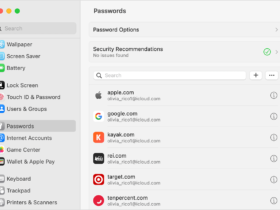Best Password Manager of 2023
A password manager is a software application that helps you create, store, and manage your passwords for various online accounts. They generate strong and unique passwords for each site you visit, and store them securely in an encrypted vault. You only need to remember one master password to access your vault and log in to your accounts.
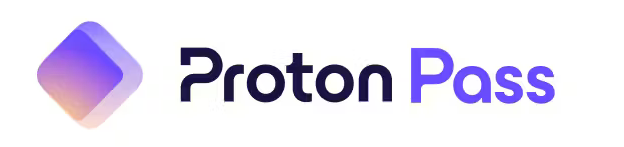
Proton Pass is an open source and encrypted password manager app that lets you create and store passwords, email aliases, 2FA codes, and notes on all your devices.
What kind of encryption does Proton Pass use?
Proton Pass uses end-to-end encryption to protect your data from hackers, third parties, and even Proton itself. End-to-end encryption means that your data is encrypted on your device before it is sent to Proton’s servers, and only you can decrypt it with your master password.
Proton Pass’s encryption is open source and has passed independent security audits. Proton cannot access or read your data because it does not have your master password or the encryption keys.
It uses Secure Remote Password (SRP) authentication to prevent brute force attacks and password leaks. SRP is a protocol that allows you to prove your identity to Proton without sending your password over the internet.
Image courtesy of Proton.me
What are the features of Proton Pass?
Hide-my-email aliases: This feature allows you to create unique email addresses for each online account you sign up for. This way, you can prevent your real email address from being tracked, exposed in data breaches, or spammed. You can also manage all your aliases from Proton Pass and delete them anytime.
2FA authenticator: This feature allows you to generate and store two-factor authentication codes for your online accounts. You can also autofill them on any device with one click or tap.
Unlimited notes and custom fields: This allows you to store any kind of information in Proton Pass, such as credit card details, bank accounts, software licenses, etc. You can also add custom fields to your logins for extra information or security questions.
Multiple vaults: Organize your passwords into separate vaults for different purposes or users. You can also share vaults with other Proton users securely.
Works on most browsers and operating systems
You can use it on all major browsers, such as Chrome, Firefox, Safari, Edge, Opera, and Brave. You can install the Proton Pass browser extension from the official website or your particular browser’s web store.
The browser extension allows you to autofill passwords, forms, and 2FA codes on any website. You can also access all your data from the extension’s dashboard.
It has apps available on iOS and Android devices. You can download the Proton Pass app from the App Store or Google Play Store. The app allows you to access all your data offline or online. You can also use the app’s autofill feature to fill in passwords and 2FA codes on other apps or browsers.
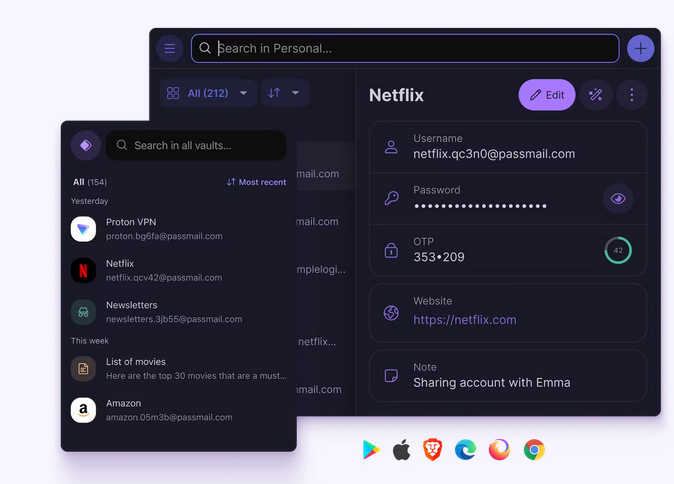
Image courtesy of Proton.me
Proton Pass users interface
Proton Pass has a simple and intuitive user interface that makes it easy to use for anyone. You can create or import passwords in seconds with the password generator or the import tool.
You can also edit or delete passwords anytime with a few clicks or taps. You can search for passwords by name or URL using the search bar. You can sort or filter passwords by vaults or categories using the sidebar.
Proton Pass Software integrations
It integrates with other Proton services, such as Proton Mail and Proton Drive.
Proton Mail is an encrypted email service that lets you send and receive secure emails.
Proton Drive is an encrypted cloud storage service that lets you store and share files. You can use your Proton Pass credentials to log in to these services and access them from the same dashboard. You can also use Proton Pass to generate and manage email aliases for your Proton Mail account.
What else can you store on Proton Pass besides passwords?
You can store anything on Proton Pass alongside passwords, such as notes, credit card details, bank accounts, software licenses. You can also add custom fields to your logins for extra information or security questions. All your data is encrypted and protected by your master password.
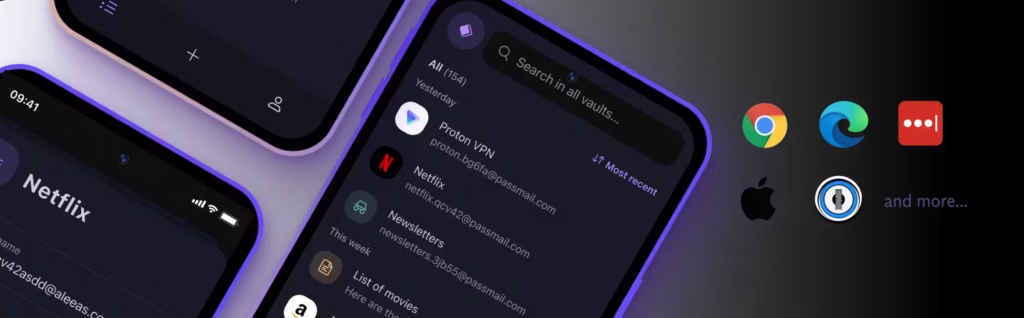 Image courtesy of Proton.me
Image courtesy of Proton.me
Proton Pass trial and plans available
Proton Pass offers a free plan and a paid plan.
The paid plan is called Pass Plus it allows you to store unlimited passwords, notes, and custom fields, use unlimited devices, create unlimited hide-my-email aliases, use multiple vaults, share vaults with other Proton users, and use the built-in 2FA authenticator.
The paid plan costs $3.99 per month.
The free plan allows you to store unlimited passwords and notes, use unlimited devices, and to create 10 hide-my-email aliases.
Bitwarden
Bitwarden is an open source password manager that lets you store and manage your passwords, credit cards, notes, and other sensitive information in an encrypted vault. You can access your vault from any device, sync your data across platforms, and share it securely with others.
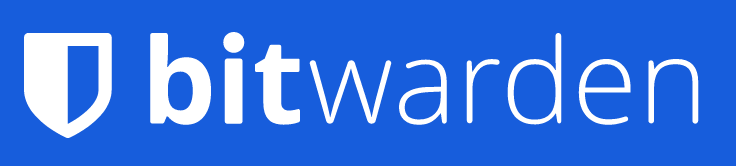
What kind of encryption does Bitwarden use?
Bitwarden uses zero-knowledge, end-to-end encryption to protect your data. This means that only you have the keys to decrypt your data, and Bitwarden cannot access or read it. Your data is encrypted on your device before it is sent to Bitwarden’s servers, and it is decrypted only when you unlock your vault with your master password.
Bitwarden uses AES-256 encryption, which is one of the strongest encryption algorithms available.
Features of Bitwarden
Bitwarden offers a lot of features to help you manage your passwords and online accounts. Some of the features include:
Password generator: You can create strong and unique passwords for every account with Bitwarden’s password generator. You can customize the length, characters, and options of your passwords.
Password autofill: You can save time and avoid typing errors by autofilling your passwords on websites and apps with Bitwarden’s browser extensions and mobile apps.
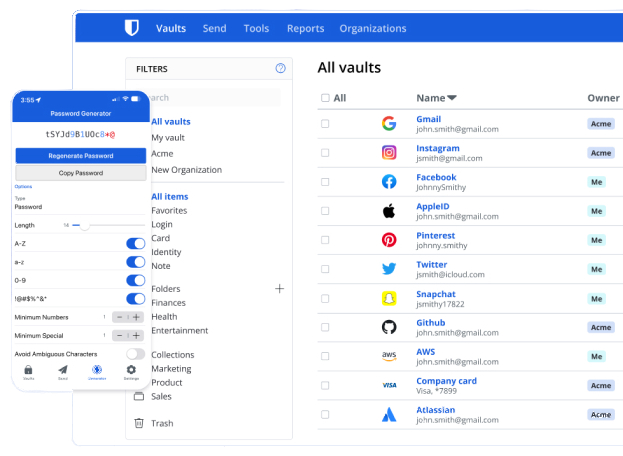 image courtesy of Bitwarden.com
image courtesy of Bitwarden.com
Bitwarden supports most popular browsers, including Chrome, Firefox, Edge, Safari, Opera, Brave, and Vivaldi.
Password health report: You can check the strength and security of your passwords with Bitwarden’s password health report. You can see which passwords are weak, reused, exposed, or outdated, and take action to improve them.
Secure sharing: You can share your passwords and other items with anyone securely with Bitwarden Send or Bitwarden Organizations. Bitwarden Send lets you send encrypted text or files to anyone via a link that expires after a certain time or number of accesses. Bitwarden Organizations lets you create groups of users and share collections of items with different permissions and roles.
Works on most browsers and operating systems
You can install Bitwarden’s browser extensions on Chrome, Firefox, Edge, Safari, Opera, Brave, Vivaldi, and Tor Browser. You can also use Bitwarden’s web vault on any browser that supports JavaScript.
For mobile devices, you can download it on iOS and Android.
Bitwarden user interface
Bitwarden has a simple and intuitive user interface that makes it easy to use. You can access your vault from any device or platform with a consistent look and feel. You can also customize your vault with folders, favorites, tags, icons, notes, fields, attachments, and more. You can search your vault by keywords or filters, sort your items by name or date, and view your item history.
Image courtesy of Bitwarden.com
Bitwarden software integration
Bitwarden integrates with many software applications that you may use daily.
Some of the integrations include:
Authenticator: You can use Bitwarden as an authenticator app for two-factor authentication (2FA) codes. You can store your 2FA codes in your vault and autofill them on websites that support 2FA.
Browser: Browser extensions to autofill your passwords and other information on websites. You can also access your vault from the browser toolbar or keyboard shortcuts.
Desktop: You can use Bitwarden’s desktop applications to access your vault offline or without a browser. You can also use hotkeys to copy or autofill your passwords on other applications
Mobile: Mobile apps to access your vault on the go. You can also use biometric authentication (such as fingerprint or face ID) to unlock your vault quickly.
Command-line interface (CLI): Use Bitwarden’s command-line interface (CLI) to access your vault from a terminal or script. You can also perform advanced operations such as encryption, decryption, import, export, and more.
API: You can use Bitwarden’s application programming interface (API) to access your vault programmatically. You can also integrate Bitwarden with other applications or services that support RESTful APIs.
Bitwarden lets you store more than just passwords
Credit cards: You can store your credit card information, such as number, expiration date, CVV, and billing address. You can also autofill your credit card information on websites that support it.
Identity: You can store your personal information, such as name, email, phone number, address, and more. You can also autofill your identity information on websites that support it.
Secure notes: You can store any text or files that you want to keep secure, such as PINs, license keys, receipts, documents, and more. You can also attach files up to 1 GB per item.
Custom items: You can create your own custom items with custom fields and types. You can store any information that you want, such as social media accounts, memberships, subscriptions, and more.
Trial and plans available
Bitwarden offers a free plan and several paid plans for individuals and businesses. The free plan lets you store unlimited passwords and items on unlimited devices. The paid plans offer additional features, such as 2FA codes, password health reports, secure sharing, encrypted file storage, priority support, and more.
The paid plans are:
Premium: For individuals who want advanced security features. It costs $10 per year and includes 1 GB of encrypted file storage.
Family: For families who want to share their vaults with up to 6 members. It costs $40 per year and includes all the premium features for each member.
Teams: For small businesses who want to share their vaults with up to 5 users. It costs $3 per user per month and includes unlimited collections and 1 GB of encrypted file storage per user.
Enterprise: For large businesses who want to share their vaults with unlimited users. It costs $5 per user per month and includes all the teams features plus advanced policies, user groups, directory sync, event logs, and more.
You can try any of the paid plans for free for 7 days. You can also cancel or change your plan at any time.
Dashlane Password Manager
Dashlane is a security-first password manager that is always private and secure. It can generate strong and unpredictable logins based on guidelines you set. In addition, it provides dark web monitoring and alerts you if any of your stored personal data is compromised.
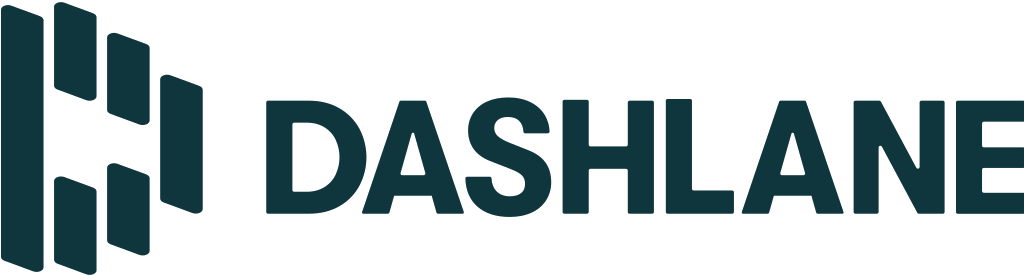
What kind of encryption does it use?
Dashlane uses a patented zero-knowledge architecture that ensures that your data is always encrypted and private. Dashlane does not store your master password or any of your data on its servers, so only you can access your information.
It uses AES-256 encryption, which is the same standard used by the US military and other organizations.
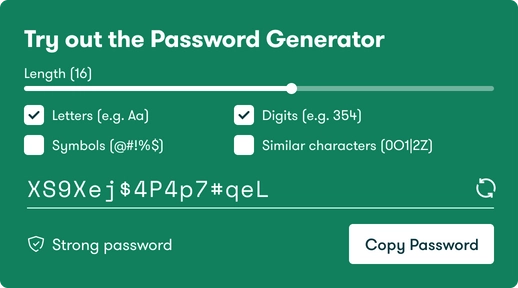
image courtesy of dashlane.com
Dashlane features
Unlimited devices: You can sync your data across an unlimited number of devices, including Windows, Mac, iOS, Android, Linux, and Chrome OS.
Unlimited passwords and passkeys: You can store and autofill as many passwords and passkeys as you need.
Secure sharing: You can share passwords and other data with trusted contacts without revealing them and revoke access at any time.
One-click passwords and forms: fills all your passwords, payments, and personal details wherever you need them, on any device or platform.
Password generator: automatically generates strong and unpredictable passwords for your accounts based on your preferences.
Financial, medical, and private info: Lets you store and encrypt sensitive information such as credit cards, bank accounts, IDs, passports, insurance cards.
Dark web monitoring and alerts: Continuously scans the dark web for any breaches or hacks that might compromise your data and alerts you if any are found.
VPN for Wi-Fi protection: Dashlane provides a VPN service that encrypts your internet traffic and protects you from hackers and trackers on public WiFi networks.
Real-time phishing alerts: Warns you if you visit a malicious website that tries to steal your credentials or personal information.
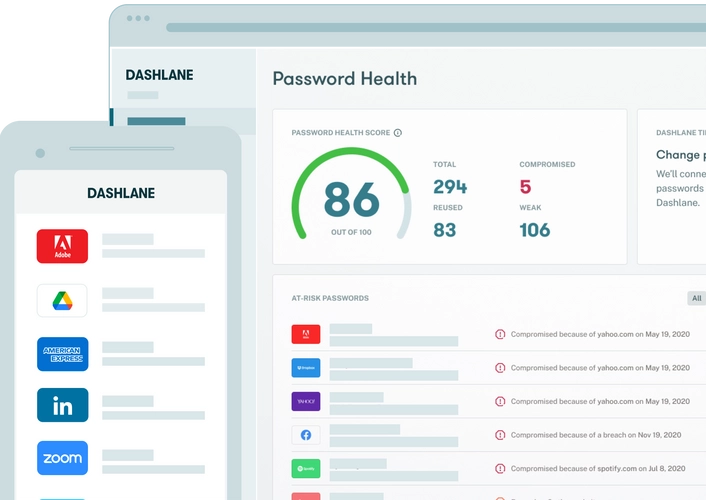
image courtesy of dashlane.com
Works on most browsers and operating systems
You can use Dashlane as a browser extension on Chrome, Firefox, Edge, Safari, Brave, and Opera. You can also use Dashlane as a desktop app on Windows, Mac, and Linux. Additionally, you can use Dashlane as a mobile app on iOS and Android devices.
Dashlane user interface Dashlane has a user-friendly and intuitive interface that makes it easy to access and manage your data. You can view your data in different categories such as passwords, secure notes, personal info, payments, IDs, receipts, etc. You can also search for specific items using keywords or filters. You can edit or delete your data at any time. You can also access your settings and preferences from the menu.
What software does Dashlane integrate with?
Google Authenticator: You can use Google Authenticator to enable two-factor authentication for your Dashlane account and add an extra layer of security.
What software does Dashlane integrate with?
Google Authenticator: You can use Google Authenticator to enable two-factor authentication for your Dashlane account and add an extra layer of security.
Gmail: Import your passwords from Gmail to Dashlane with one click. Outlook: You can import your passwords from Outlook to Dashlane with one click. Dropbox: You can backup your data to Dropbox and restore it if needed.
iCloud: You can backup your data to iCloud and restore it if required. Slack: Share passwords and other data with your team members on Slack using Dashlane’s secure sharing feature.
Dashlane can save more than just passwords
Passkeys: Passkeys are unique codes that you can use to log in to websites or apps without using a password. Passkeys are generated by Dashlane and stored in an encrypted form.
Secure notes: You can use secure notes to store PIN codes, WiFi passwords, security questions.
Personal info: You can store your name, address, phone number, email address, date of birth, encrypted files like passport scans or bank statements to your Dashlane account. You can also share passwords with other people without revealing them and revoke access at any time.
Payments: Any information that relates to your financial transactions or accounts.
Dashlane’s available plans
If you want unlimited passwords and devices, plus advanced features like their VPN and Dark Web Monitoring, you can upgrade to the Premium plan for $3.99 per month. If you want to share Dashlane with your family or friends, you can opt for the Friends & Family plan for $5.99 per month (billed annually) for up to 10 family members. Dashlane also offers a free plan that lets you store up to 50 passwords on one device.
Dashlane is a powerful and reliable password manager that can help you secure and optimize your online life. If you want to try it out for yourself, you can sign up for a free trial
Keeper Password Manager
Keeper is a cybersecurity platform that offers enterprise password management, secrets management and connection management solutions for personal, business and family us.
What kind of encryption does it use?
Keeper uses 256-bit AES encryption and PBKDF2 to secure your data at rest and in transit. Keeper also uses zero-knowledge and zero-trust security, which means that only you have access to your data and secrets, and no one else can decrypt or view them, not even Keeper.
What are the features of Keeper?
Password generator: create strong, random passwords for your accounts and websites, and store them securely in your encrypted vault.
Password autofill: automatically fill your passwords on any device and browser, saving you time and hassle. Password sharing: securely share passwords and files with other users and teams, with granular permissions and access control.
Password audit: analyzes your password strength, detects weak or reused passwords, and alerts you of any compromised or exposed passwords on the dark web.
Password breach watch: can monitor your online accounts for any unauthorized access or activity, and notify you of any potential breaches or threats.
Password emergency access: lets you designate trusted individuals who can access your vault in case of an emergency or if you forget your master password.
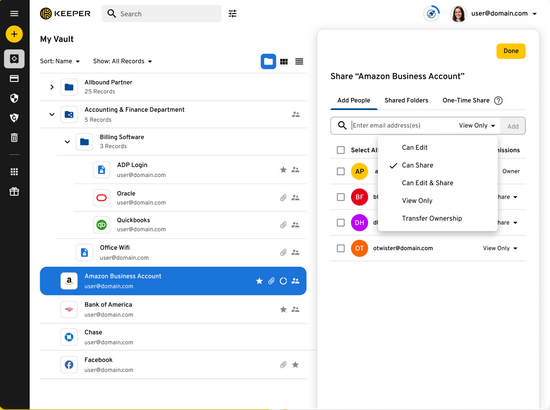
image courtesy of keepersecurity.com
Works on most operating systems
Keeper works on all major browsers, including Chrome, Firefox, Safari, Edge, Opera and Internet Explorer.
You can install the Keeper browser extension to enable password autofill, password generator, password sharing and more.
Keeper works on all popular mobile operating systems, including iOS, Android. You can download the Keeper app from the App Store or Google Play Store to access your vault on the go. You can also use biometric authentication, such as Touch ID or Face ID, to unlock your vault.
Keeper user interface
Keeper has a user-friendly and intuitive user interface that makes it easy to manage your passwords and secrets. You can organize your data into folders, subfolders and shared folders, and use tags, favorites and search to find what you need quickly. You can also customize your vault with themes, logos and icons.
What software does Keeper integrate with?
Email clients: Keeper can autofill your email credentials on Gmail, Outlook, Yahoo Mail and more.
Social media platforms: Keeper can autofill your social media credentials on Facebook, Twitter, Instagram and more.
Cloud storage services: Keeper can store and share files securely on Dropbox, Google Drive, OneDrive and more.
Productivity tools: Keeper can autofill your productivity credentials on Office 365, Google Workspace, Slack and more.
Identity providers: Keeper can integrate with SSO solutions such as Okta, Azure AD, Ping Identity and more.
DevOps tools: Keeper can protect your secrets on AWS, Azure, Google Cloud Platform, GitHub and more.
Keeper can store more than just passwords
Credit cards: Autofill your credit card information on online shopping sites.
Bank accounts: store your bank account details securely for easy reference.
Identity documents: passport, driver’s license, SSN and other personal information safely.
Notes: Keeper can store any text notes that you want to keep private.
Photos: any photos that you want to keep secure.
Keeper’s available trial and plans Keeper offers a 30-day free trial for personal and business users.
After the trial period ends, you can choose from the following plans:
Personal plan: This plan costs $2.92 per month (billed annually) and gives you unlimited password storage, password sharing, password breach watch, emergency access and more for one user.
Family plan: This plan costs $6.25 per month (billed annually) and gives you all the features of the personal plan, plus 10 GB of secure file storage and up to five users.
Student plan: This plan costs $1.66 per month (billed annually) and gives you all the features of the personal plan, plus 50 GB of secure file storage for one user with a valid student email address.
Business plan: This plan costs $3.75 per user per month (billed annually) and gives you all the features of the family plan, plus enterprise password management, secrets management, connection management, role-based access control, delegated administration, advanced reporting and more for unlimited users.
Enterprise plan: This plan costs $5 per user per month (billed annually) and gives you all the features of the business plan, plus SSO integration, SCIM provisioning, advanced encryption key management, dedicated support and more for unlimited users.
Keeper has a dedicated customer service team that provides 24/7 support via email, phone and chat. You can also access the online help center, knowledge base, FAQs, video tutorials and community forum for self-service assistance.
You can try Keeper for free for 30 days and see for yourself how it can improve your cybersecurity and productivity.
1Password
A Secure and Convenient Password Manager If you are looking for a way to manage your passwords, credit cards, secure notes, and other sensitive information online, you might want to consider 1Password.
What kind of encryption does it use?
1Password uses end-to-end encryption to protect your data. This means that only you can access or see your information, not even 1Password.
1Password uses AES-256 encryption, which is the same standard used by banks and governments. Your encryption keys are derived from your Master Password, which only you know.
You also need a Secret Key, which is a unique code that is generated when you create your account. Together, your Master Password and Secret Key form a strong encryption key that secures your data.
1Password features
One-click login: Automatically fill in your username and password on any website or app. You just need to click on the 1Password icon in your browser or use a keyboard shortcut.
Password generator: Create strong and unique passwords for every account. You can customize the length, characters, and words of your passwords.
Watchtower: Monitor your passwords for security breaches, weak or reused passwords, and expired credit cards. You can also get alerts when a website or service you use has been compromised.
Travel Mode: You can use 1Password to remove sensitive data from your devices when you travel across borders or enter a high-risk situation. You can restore your data when you are safe again.
Vaults: You can use 1Password to organize your data into different vaults. You can have a personal vault for your own information, and share vaults with your family or team members for collaboration.
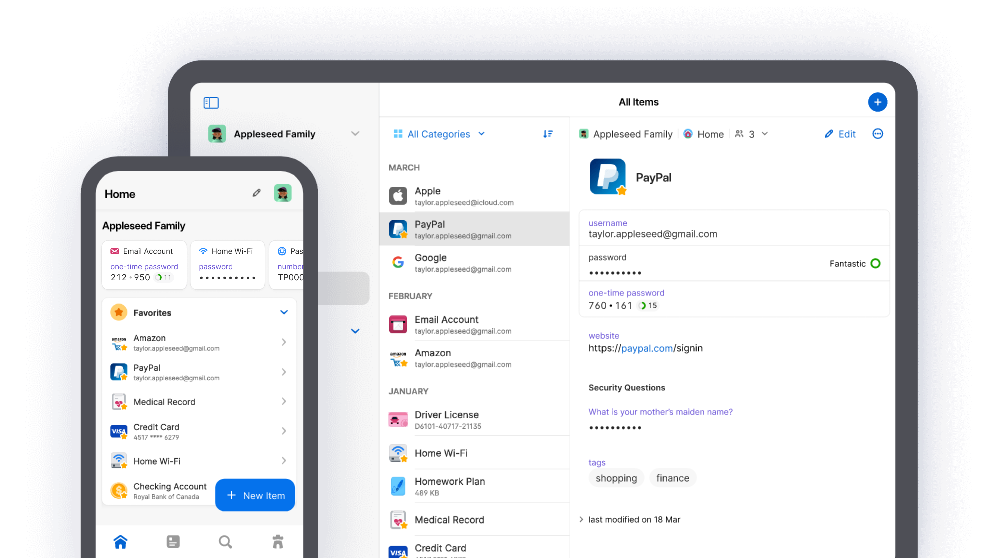

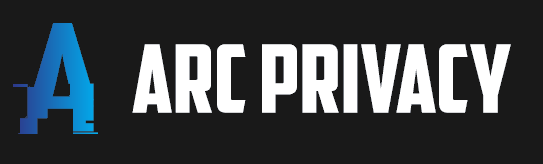

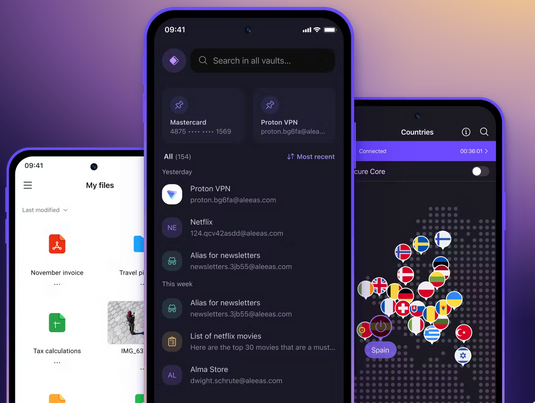
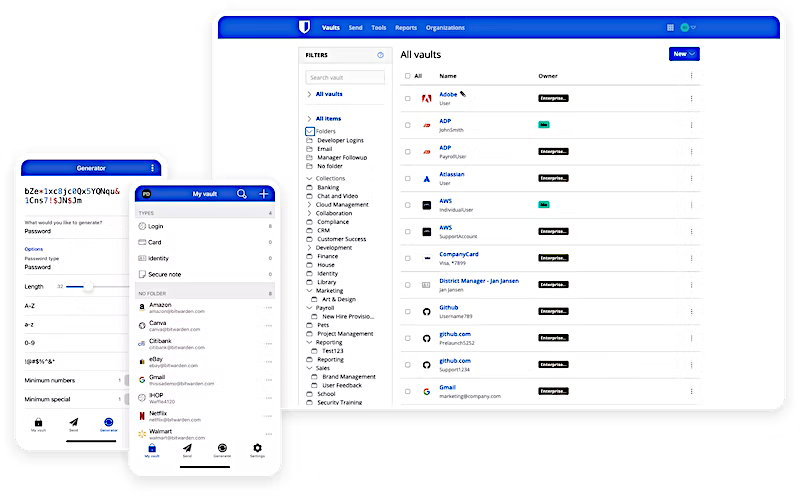

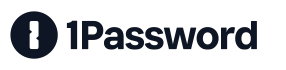
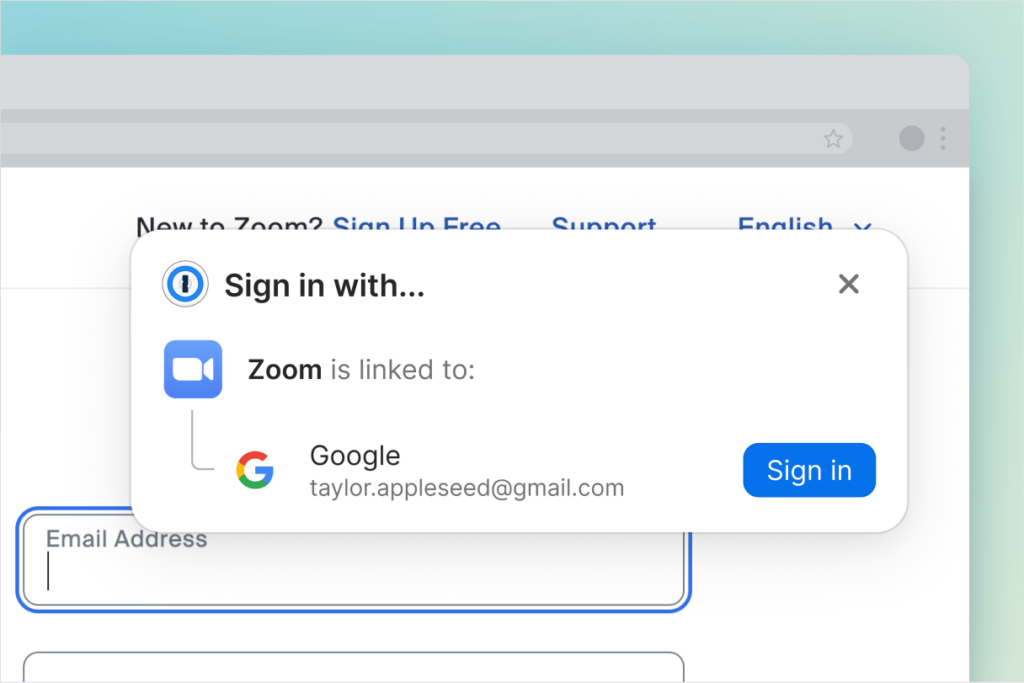 Image courtesy of
Image courtesy of