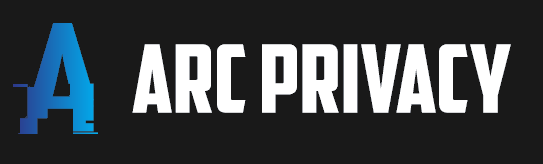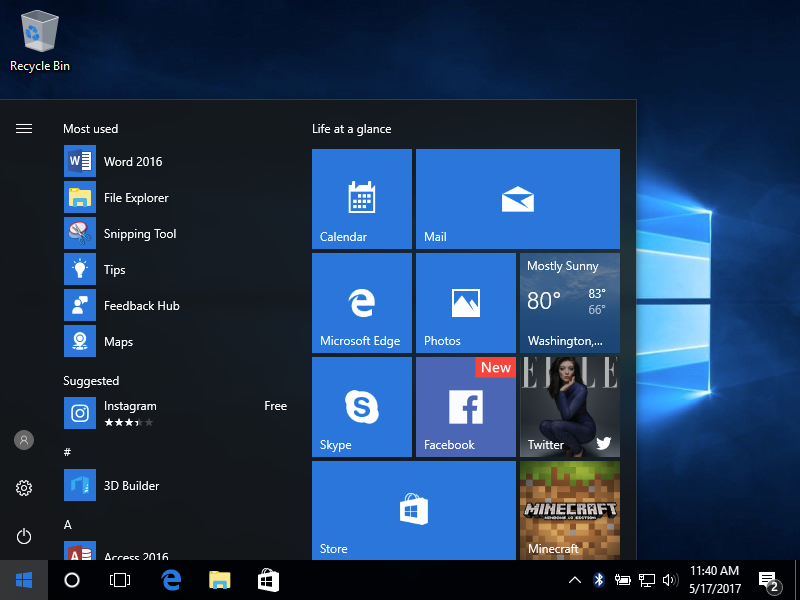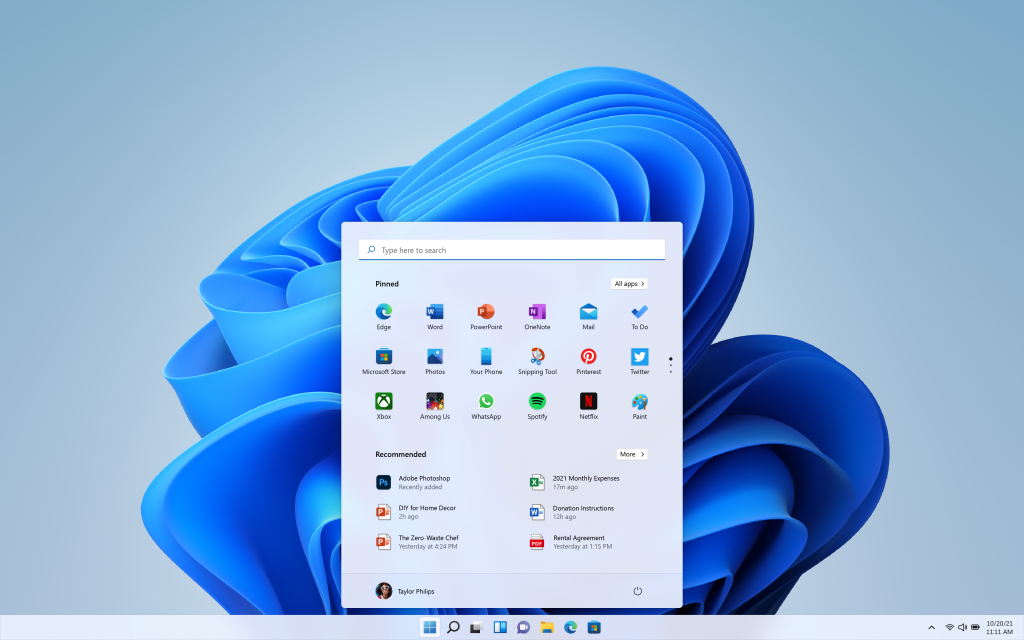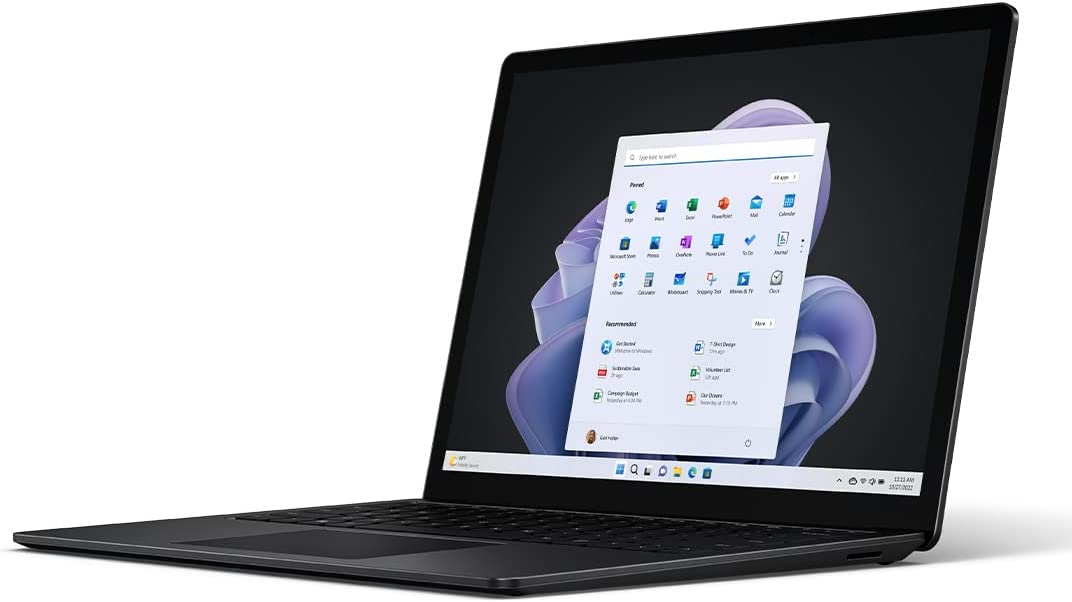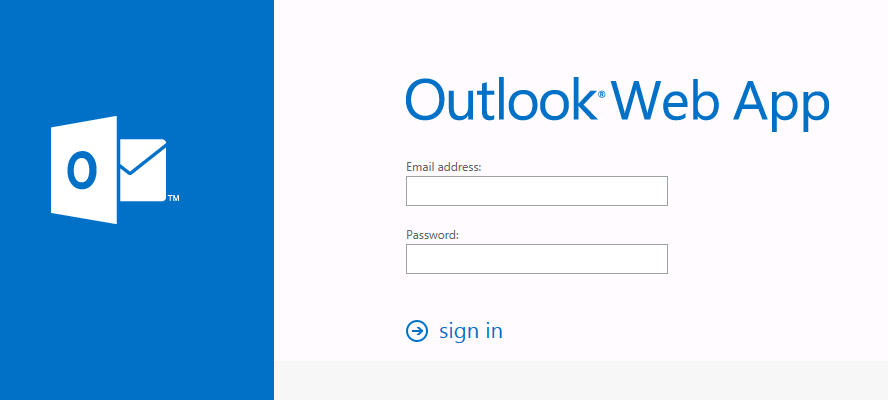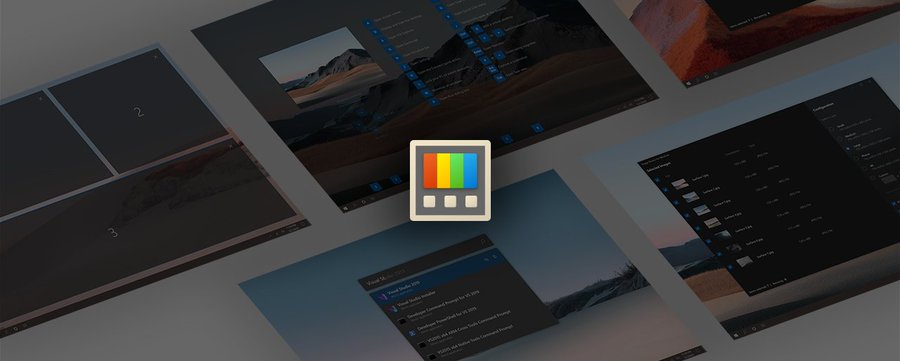Windows 10: Your Step by Step Guide to Downloading and Installing
Are you looking for a way to upgrade your computer’s performance and security? If so, you might want to consider updating your operating system with Windows 10 OS Download.
Windows 10 OS offers a range of features and benefits that can enhance your user experience. In this article, we will provide a detailed walk through on how to download and install Windows 10 OS, ensuring a smooth transition for users.